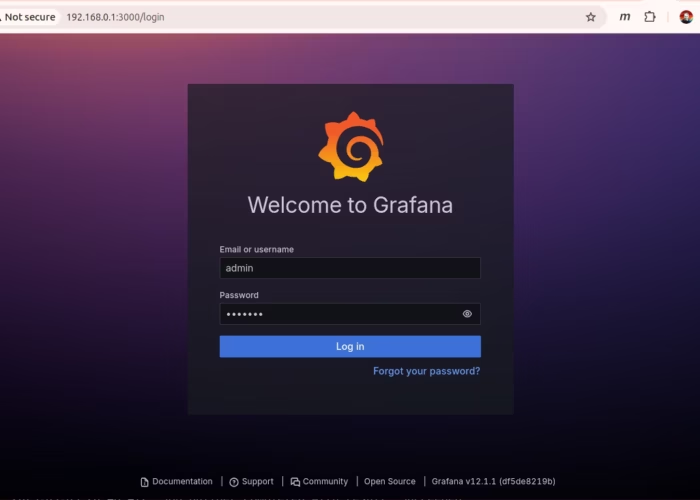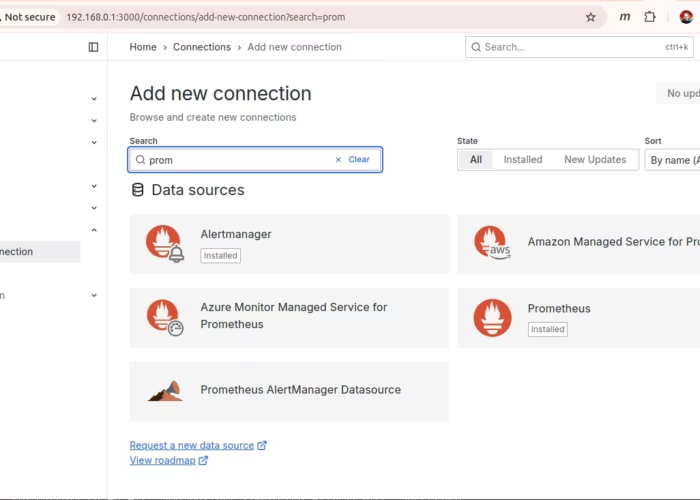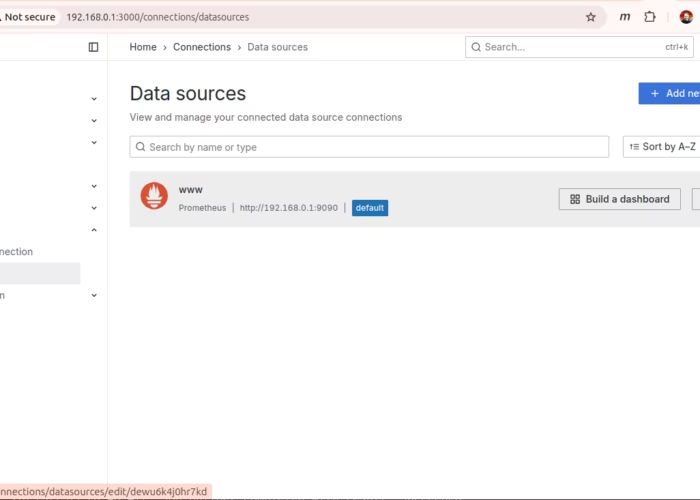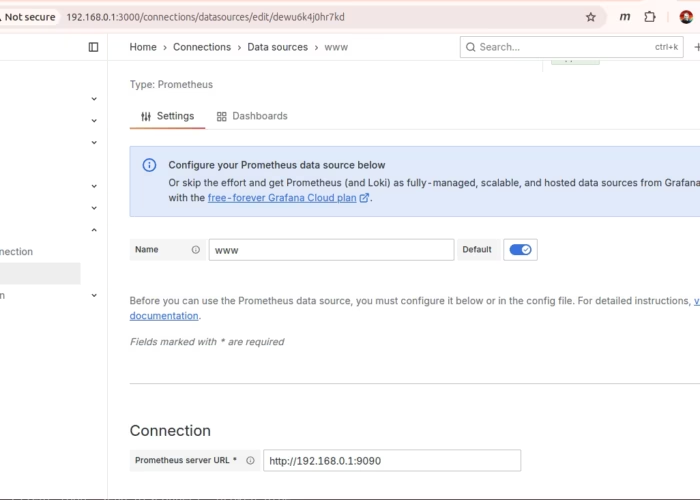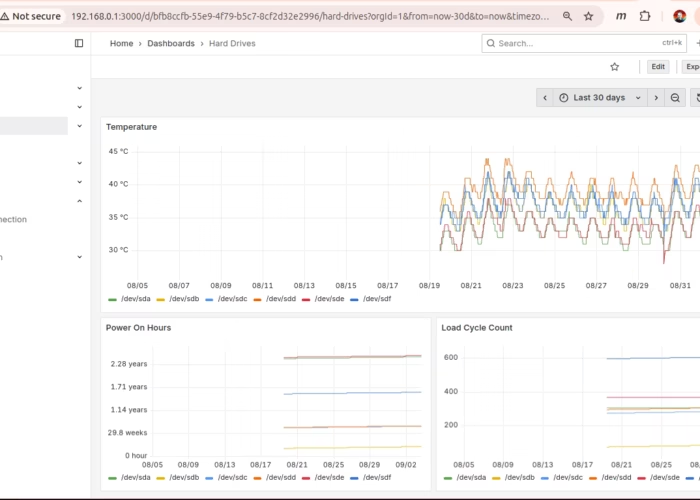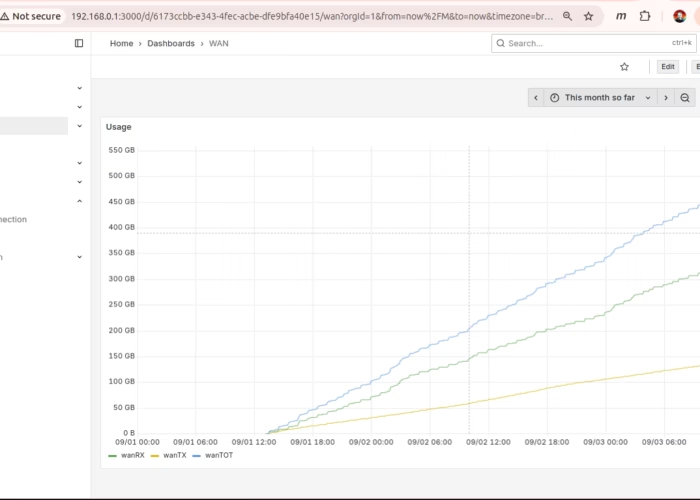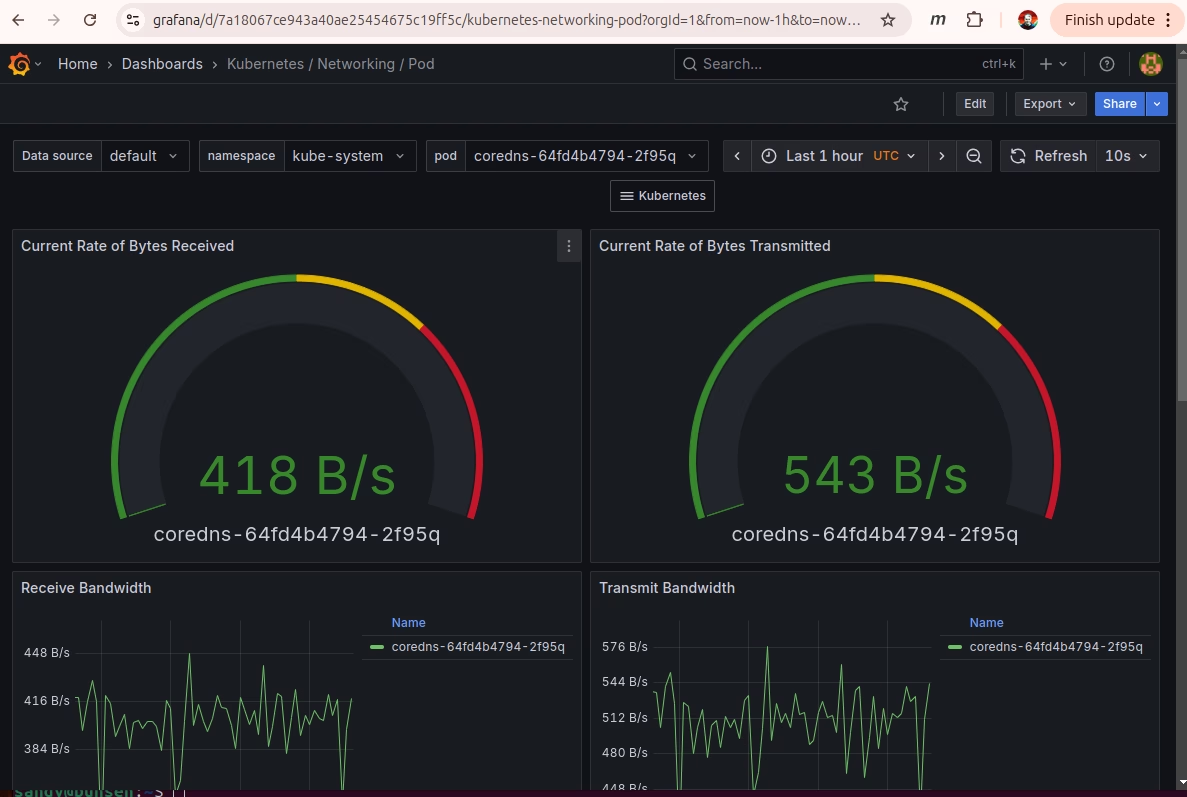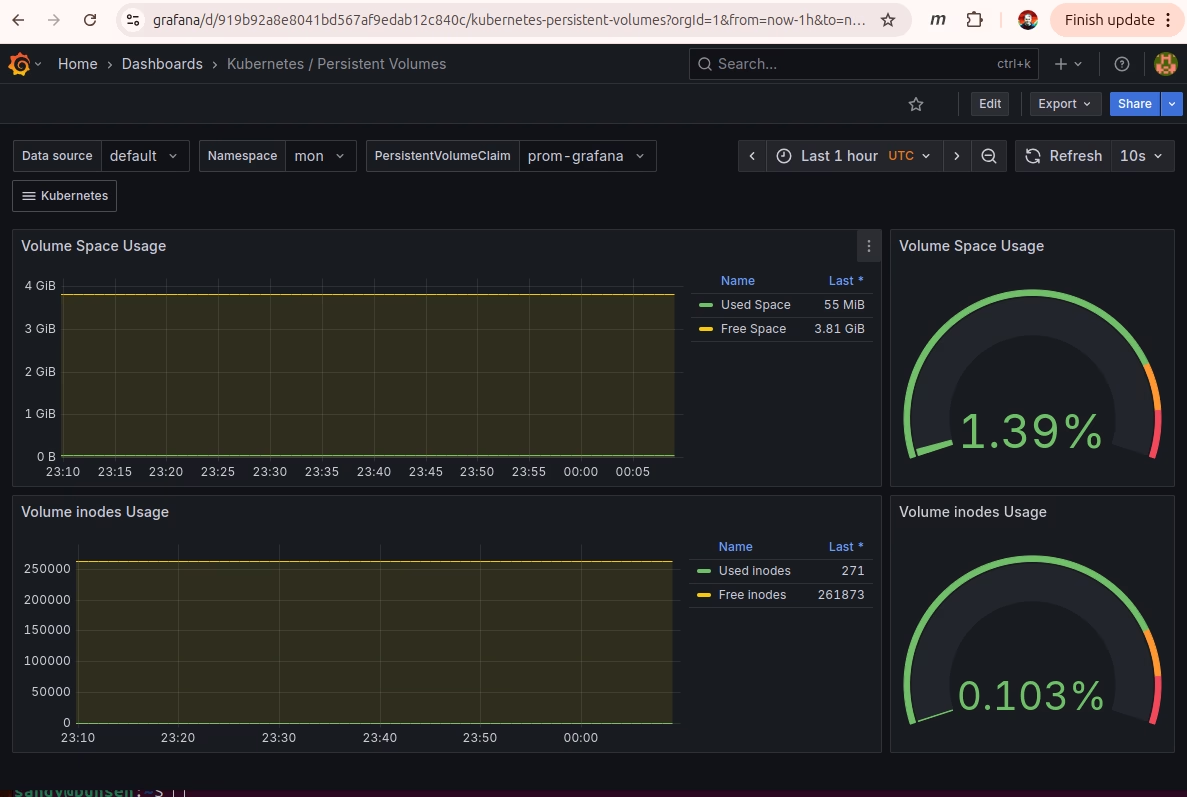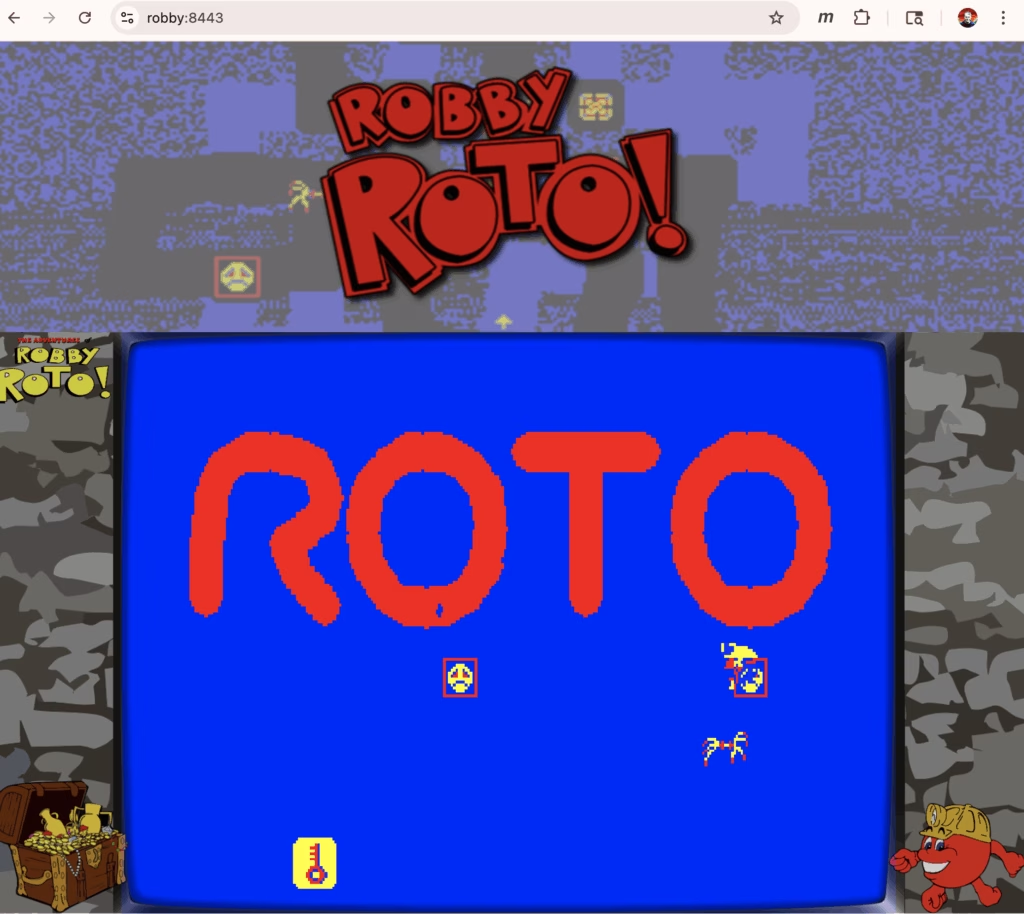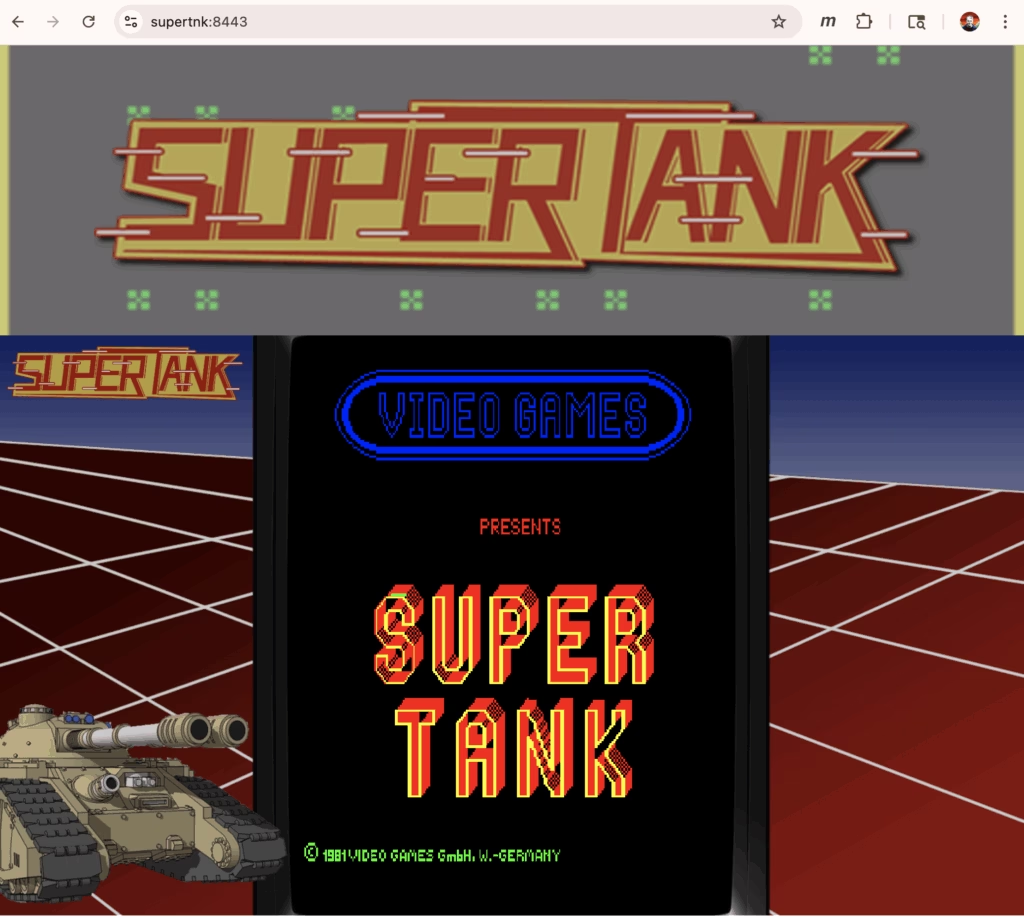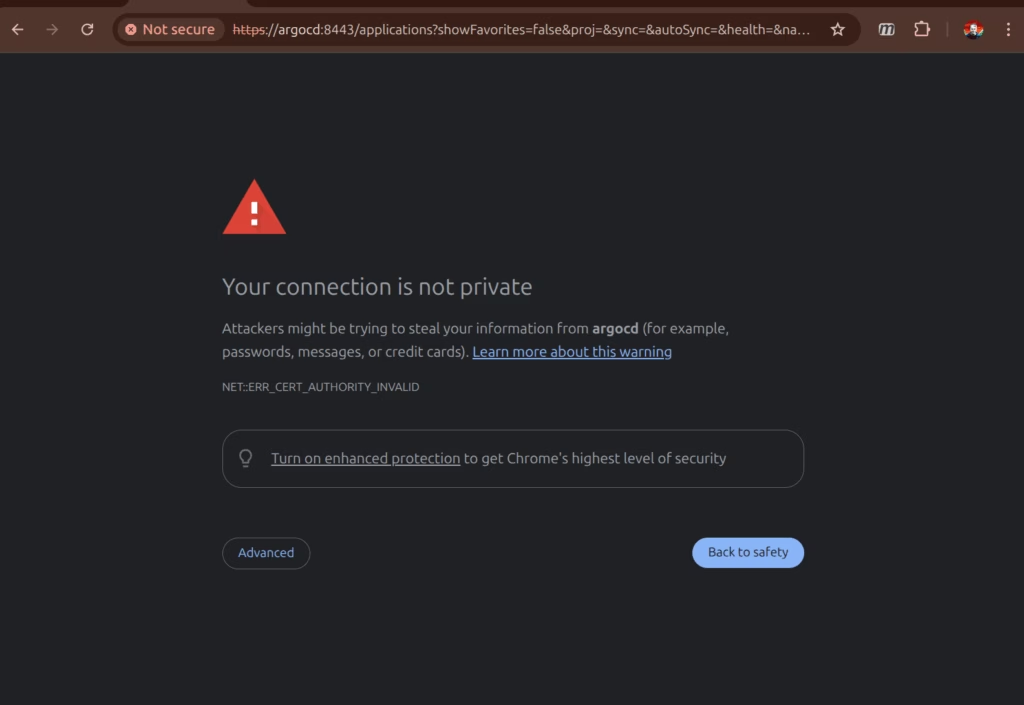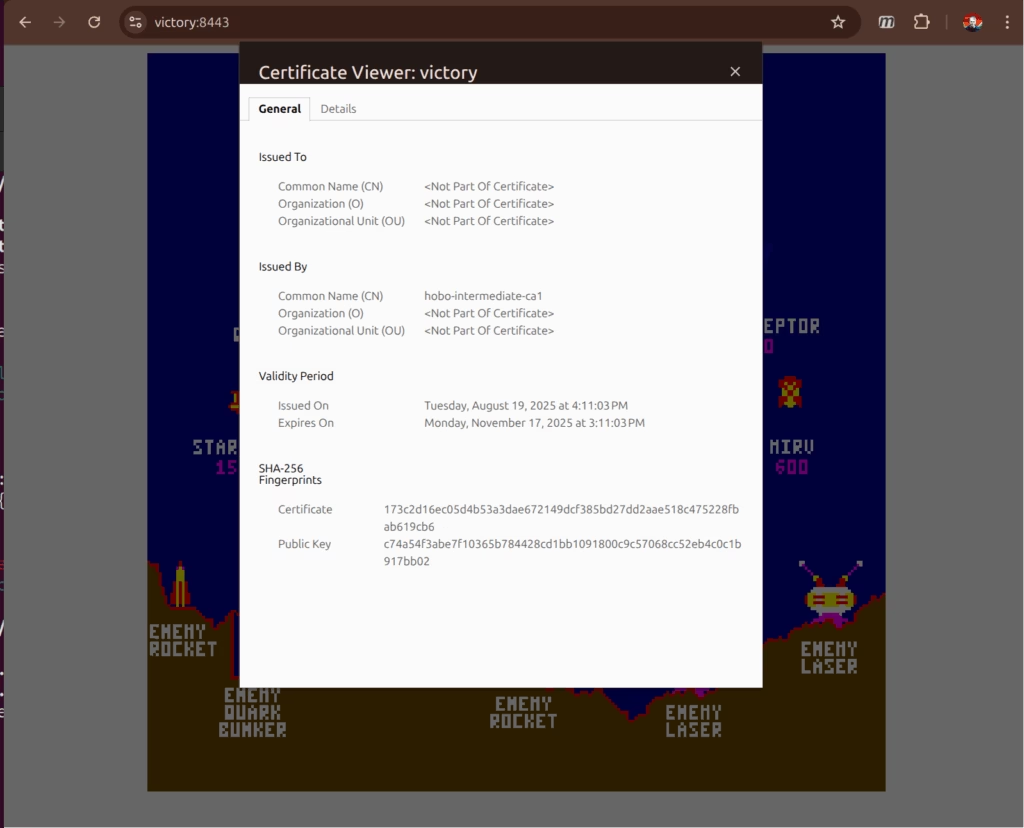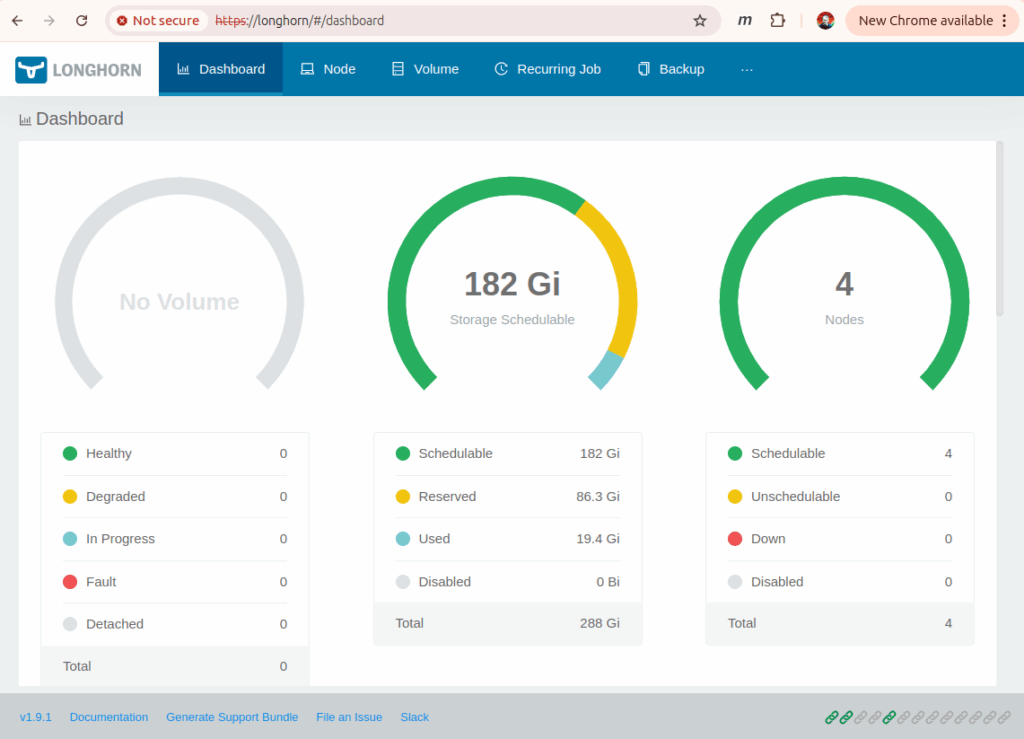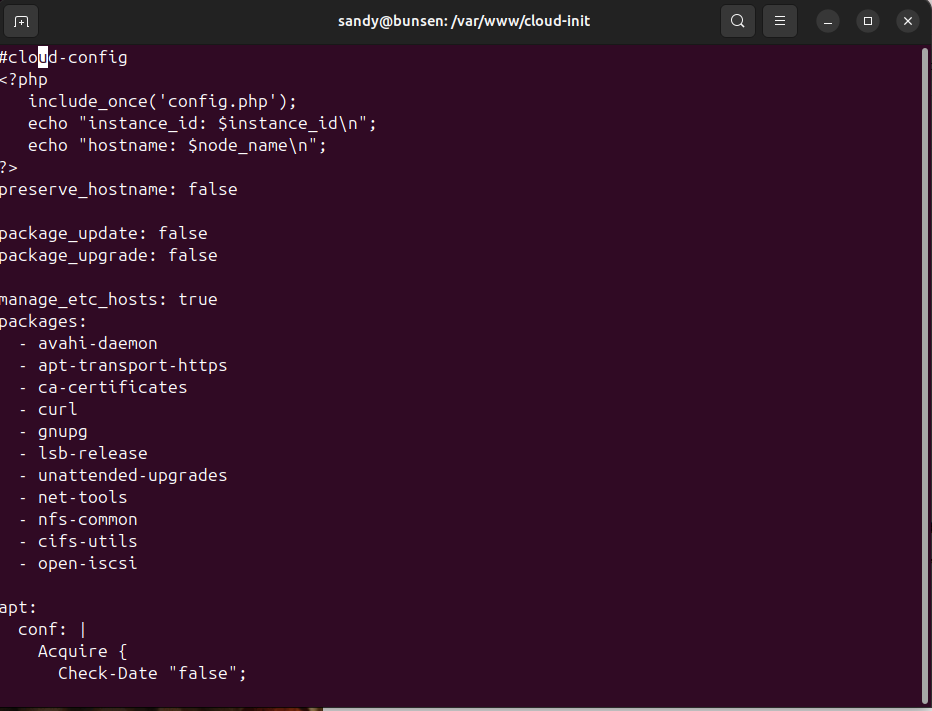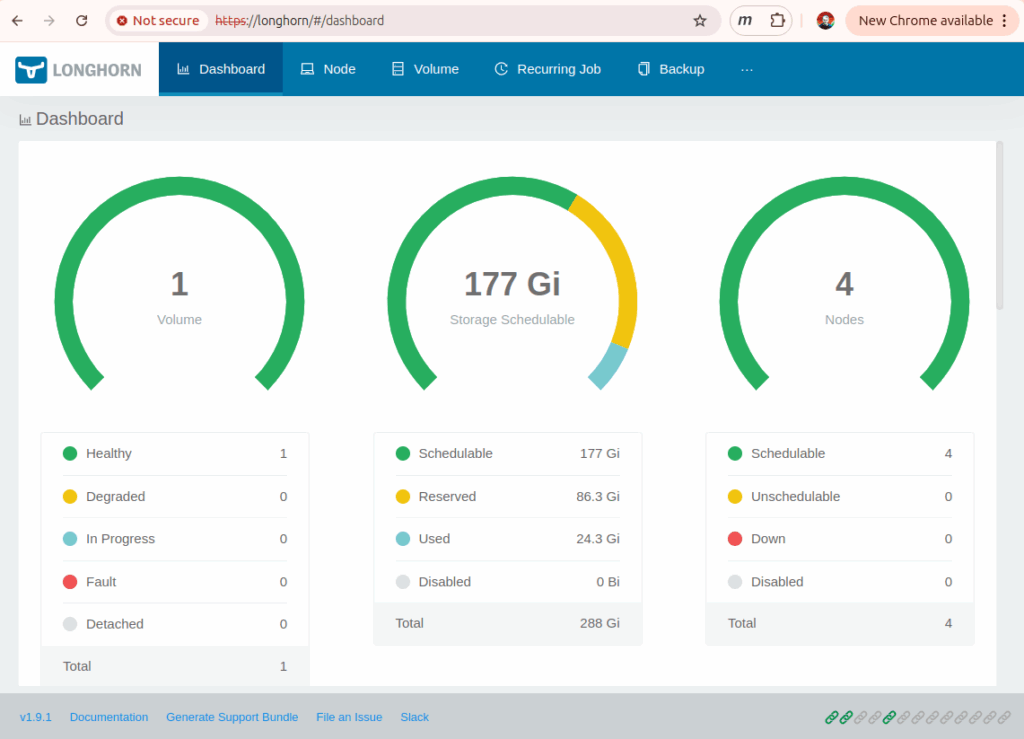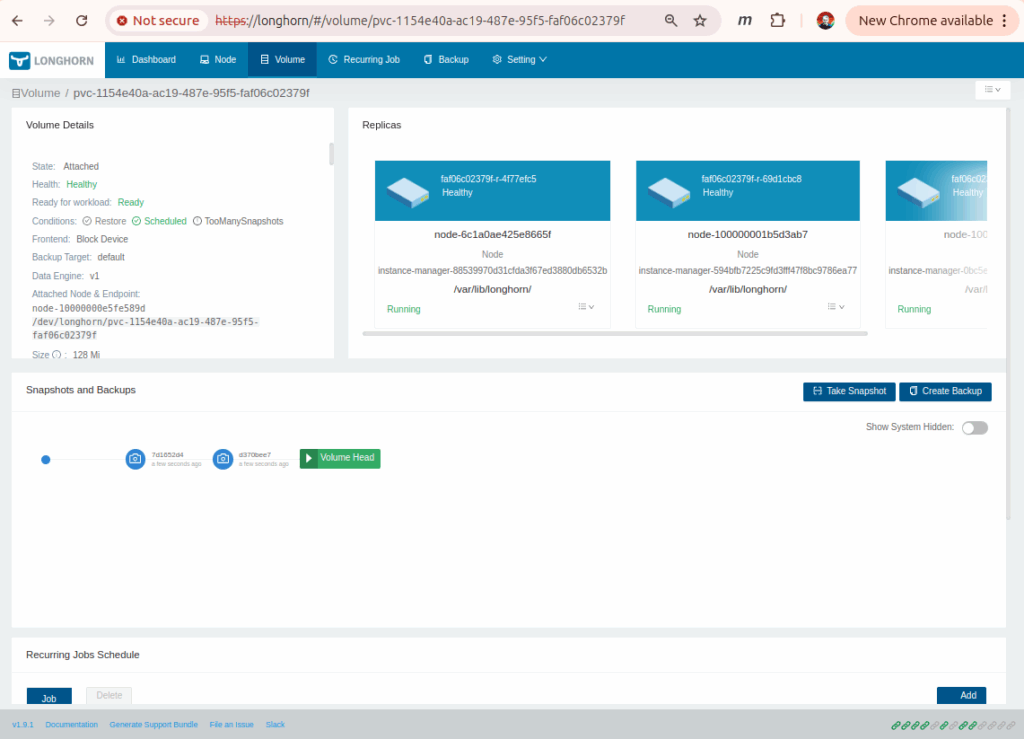This time I’m going to add k6 load testing to the Arkade kubernetes cluster. k6 gives you a javascript interface to setup load testing against a group of webservers. I’m going to try to set it up to test the various game servers in my pi-cluster.
Tools
Install the k6 command line tool. I added this to my tools.sh setup script:
echo "Install k6"
sudo gpg -k
sudo gpg --no-default-keyring --keyring /usr/share/keyrings/k6-archive-keyring.gpg --keyserver hkp://keyserver.ubuntu.com:80 --recv-keys C5AD17C747E3415A3642D57D77C6C491D6AC1D69
echo "deb [signed-by=/usr/share/keyrings/k6-archive-keyring.gpg] https://dl.k6.io/deb stable main" | sudo tee /etc/apt/sources.list.d/k6.list
sudo apt-get update
sudo apt-get install k6
Install The k6-operator
Next I added in the k6-operator in the cluster. That’s done with helm as shown below:
$ cat k6.sh
#/bin/bash
. ./functions.sh
NAMESPACE=k6
info "Setup k6 community helm repo"
helm repo add grafana https://grafana.github.io/helm-charts
helm repo update
info "Install the k6 operator in the '$NAMESPACE' namespace"
helm upgrade --install k6-operator grafana/k6-operator \
--namespace $NAMESPACE \
--create-namespace
The Arkade Test Case
A k6 test case is declared in javascript. Here’s what I came up to drive each of the game servers.
$ cat arkade_loadtest.js
// k6.js
import http from 'k6/http';
import { sleep } from 'k6';
export const options = {
vus: 10,
duration: '30s',
};
export default function () {
const games = ["1943mii","20pacgal","circus","centiped","defender","dkong","gng",
"invaders","joust","milliped","pacman","qix","robby","supertnk",
"topgunnr","truxton","victory"];
games.forEach((game, index) => {
http.get('https://' + game);
});
sleep(1);
}
Test The Test
First thing to try is running the test using the k6 cli.
$ k6 run arkade_loadtest.js
/\ Grafana /‾‾/
/\ / \ |\ __ / /
/ \/ \ | |/ / / ‾‾\
/ \ | ( | (‾) |
/ __________ \ |_|\_\ \_____/
execution: local
script: arkade_loadtest.js
output: -
scenarios: (100.00%) 1 scenario, 10 max VUs, 1m0s max duration (incl. graceful stop):
* default: 10 looping VUs for 30s (gracefulStop: 30s)
█ TOTAL RESULTS
HTTP
http_req_duration..............: avg=3.55ms min=1.88ms med=2.76ms max=41.26ms p(90)=4.65ms p(95)=8ms
{ expected_response:true }...: avg=3.55ms min=1.88ms med=2.76ms max=41.26ms p(90)=4.65ms p(95)=8ms
http_req_failed................: 0.00% 0 out of 4760
http_reqs......................: 4760 157.511476/s
EXECUTION
iteration_duration.............: avg=1.07s min=1.04s med=1.05s max=1.53s p(90)=1.08s p(95)=1.15s
iterations.....................: 280 9.265381/s
vus............................: 10 min=10 max=10
vus_max........................: 10 min=10 max=10
NETWORK
data_received..................: 26 MB 857 kB/s
data_sent......................: 480 kB 16 kB/s
running (0m30.2s), 00/10 VUs, 280 complete and 0 interrupted iterations
default ✓ [======================================] 10 VUs 30s
The test loops over all the game servers requesting the main index page thousands of times.
Run The Test in Kubernetes
Now load the test script into a ConfigMap and create a TestRun object to setup and run it:
kubectl create configmap arkade-loadtest --from-file=./arkade_loadtest.js
$ cat arkade_TestRun.yaml
apiVersion: k6.io/v1alpha1
kind: TestRun
metadata:
name: arkade-testrun
spec:
parallelism: 2
script:
configMap:
name: arkade-loadtest
file: arkade_loadtest.js
arguments: "--insecure-skip-tls-verify"
$ kubectl apply -f arkade_TestRun.yaml
testrun.k6.io/arkade-testrun created
I had to disable TLS certificate verification to run it in the cluster because the runner pods don’t have access to the self signed certificate.
Now monitor the test run:
$ kubectl get jobs
NAME STATUS COMPLETIONS DURATION AGE
arkade-loadtest-1 Running 0/1 0s 0s
arkade-loadtest-2 Running 0/1 0s 0s
arkade-loadtest-initializer Complete 1/1 7s 7s
$ kubectl get pods
NAME READY STATUS RESTARTS AGE
arkade-loadtest-1-j864z 1/1 Running 0 17s
arkade-loadtest-2-t6r2v 1/1 Running 0 17s
arkade-loadtest-initializer-r5pgt 0/1 Completed 0 24s
arkade-loadtest-starter-pq2mh 0/1 Completed 0 13s
And pull the results:
$ kubectl logs arkade-loadtest-1-j864z
█ TOTAL RESULTS
HTTP
http_req_duration..............: avg=5.6ms min=2.4ms med=4.02ms max=102.11ms p(90)=9.39ms p(95)=12.75ms
{ expected_response:true }...: avg=5.6ms min=2.4ms med=4.02ms max=102.11ms p(90)=9.39ms p(95)=12.75ms
http_req_failed................: 0.00% 0 out of 2312
http_reqs......................: 2312 74.683635/s
EXECUTION
iteration_duration.............: avg=1.12s min=1.05s med=1.07s max=1.62s p(90)=1.2s p(95)=1.25s
iterations.....................: 136 4.393155/s
vus............................: 5 min=0 max=5
vus_max........................: 5 min=5 max=5
NETWORK
data_received..................: 13 MB 406 kB/s
data_sent......................: 234 kB 7.6 kB/s
Run The Load Test Every Hour
Now let’s automate the test run so it goes every hour. I used a kubernetes CronJob to do that. The cronjob uses kubectl to delete/reapply the TestRun object on a schedule:
$ cat k6_CronJob.yaml
apiVersion: batch/v1
kind: CronJob
metadata:
name: arkade-loadtest-cron
spec:
schedule: "0 * * * *"
concurrencyPolicy: Forbid
jobTemplate:
spec:
template:
spec:
serviceAccount: k6
containers:
- name: kubectl
image: bitnami/kubectl
volumeMounts:
- name: arkade-testrun
mountPath: /tmp/
command:
- /bin/bash
args:
- -c
- 'kubectl delete -f /tmp/arkade_TestRun.yaml; kubectl apply -f /tmp/arkade_TestRun.yaml'
restartPolicy: OnFailure
volumes:
- name: arkade-testrun
configMap:
name: arkade-testrun
The arkade-load-test CronJob depends on a ServiceAccount and two ConfigMaps. The k6 ServiceAccount gives the job permission to run kubectl to delete/apply on the testrun objects. One configmap is the test script contents (like above) and the other is the definition of the TestRun that was applied manually earlier.
The ServiceAccount definition goes like this:
$ kubectl --namespace $NAMESPACE apply -f k6_ServiceAccount.yaml
$ cat k6_ServiceAccount.yaml
---
apiVersion: rbac.authorization.k8s.io/v1
kind: Role
metadata:
name: k6
rules:
- apiGroups:
- k6.io
resources:
- testruns
verbs:
- create
- delete
- get
- list
- patch
- update
- watch
---
kind: RoleBinding
apiVersion: rbac.authorization.k8s.io/v1
metadata:
name: k6
roleRef:
kind: Role
name: k6
apiGroup: rbac.authorization.k8s.io
subjects:
- kind: ServiceAccount
name: k6
namespace: k6
---
apiVersion: v1
kind: ServiceAccount
metadata:
name: k6
The ConfigMaps are created like this:
$ kubectl --namespace $NAMESPACE create configmap arkade-loadtest --from-file=./arkade_loadtest.js
$ kubectl --namespace $NAMESPACE create configmap arkade-testrun --from-file=./arkade_TestRun.yaml
Test The CronJob
Rather than wait for the top of the hour for the CronJob to fire – just schedule the job manually right now:
$ kubectl -n k6 delete job testrun
job.batch "testrun" deleted
$ kubectl -n k6 create job --from=cronjob/arkade-loadtest-cron testrun
job.batch/testrun created
Then monitor the run:
$ kubectl -n k6 get jobs
NAME STATUS COMPLETIONS DURATION AGE
arkade-loadtest-cron-29286600 Complete 1/1 3m38s 26m
arkade-testrun-1 Running 0/1 16s 16s
arkade-testrun-2 Running 0/1 16s 16s
arkade-testrun-initializer Complete 1/1 6s 21s
arkade-testrun-starter Complete 1/1 8s 12s
testrun Complete 1/1 7s 25s
then pull the results:
$ kubectl -n k6 logs arkade-testrun-1-ft84q
█ TOTAL RESULTS
HTTP
http_req_duration..............: avg=4.49ms min=2.54ms med=3.6ms max=50.77ms p(90)=6.38ms p(95)=9.28ms
{ expected_response:true }...: avg=4.49ms min=2.54ms med=3.6ms max=50.77ms p(90)=6.38ms p(95)=9.28ms
http_req_failed................: 0.00% 0 out of 2380
http_reqs......................: 2380 76.901145/s
EXECUTION
iteration_duration.............: avg=1.1s min=1.05s med=1.07s max=1.61s p(90)=1.14s p(95)=1.15s
iterations.....................: 140 4.523597/s
vus............................: 2 min=0 max=5
vus_max........................: 5 min=5 max=5
NETWORK
data_received..................: 13 MB 418 kB/s
data_sent......................: 240 kB 7.8 kB/s
$ kubectl -n k6 logs arkade-testrun-2-sgc4v
█ TOTAL RESULTS
HTTP
http_req_duration..............: avg=4.68ms min=2.66ms med=3.61ms max=51.45ms p(90)=6.9ms p(95)=9.37ms
{ expected_response:true }...: avg=4.68ms min=2.66ms med=3.61ms max=51.45ms p(90)=6.9ms p(95)=9.37ms
http_req_failed................: 0.00% 0 out of 2329
http_reqs......................: 2329 75.377741/s
EXECUTION
iteration_duration.............: avg=1.1s min=1.05s med=1.07s max=1.65s p(90)=1.15s p(95)=1.25s
iterations.....................: 137 4.433985/s
vus............................: 2 min=0 max=5
vus_max........................: 5 min=5 max=5
NETWORK
data_received..................: 13 MB 410 kB/s
data_sent......................: 236 kB 7.6 kB/s
I’ll wait for the hour to tick off and check the test results again. A likely next step would be to review my grafana monitoring setup through a test run and also look into pulling the test results over to my dashboards.
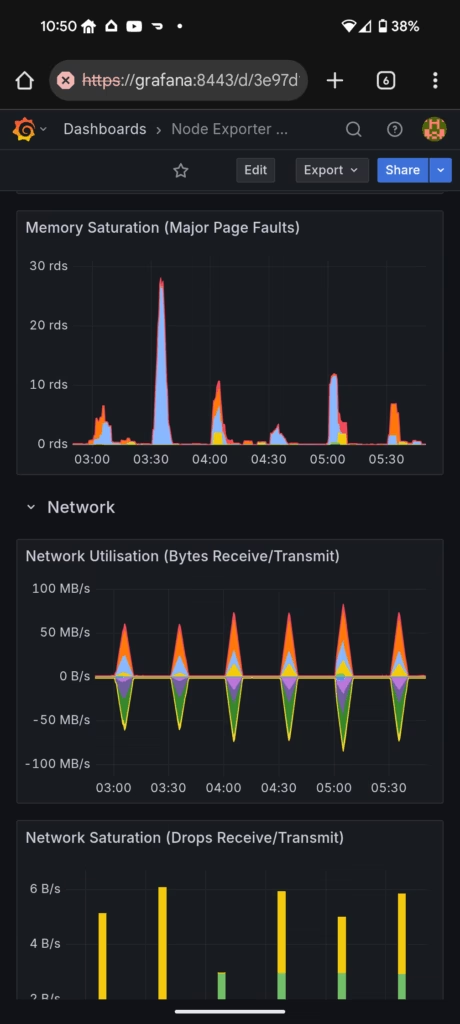
it works! I changed the tests to 10 minutes duration every half hour. Nice sharp traffic peaks!
-Sandy